Showing posts with label gmail. Show all posts
Showing posts with label gmail. Show all posts
Tuesday, 19 March 2013
How To View Your Gmail Access History Details
I do this thing on a regular basis to know if my account got compromised or not. Well I understand the risks imposed by logging in to my gmail account but still due to several circumstances, I have to login from public PCs. Though I employ some other techniques to trick possible keyloggers/RATs, etc. I do keep running from the dangers of account hijack and hence keep on regularly checking the account history details in gmail.
In order to access the gmail history log details, you need to scroll down to the right bottom of your gmail inbox where you will notice the option to view the detail of your account which looks like below:
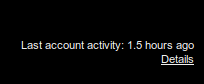
Moreover, it seems like that the details now include the user agents and/or access type information along with the IP address and time of access to the gmail account.
If you're concerned about unauthorized access to your mail, you'll be able to use the data in the 'Access type' column to find out if and when someone accessed your mail. For instance, if the column shows any POP access, but you don't use POP to collect your mail, it may be a sign that your account has been compromised.
For more information, refer to this page.
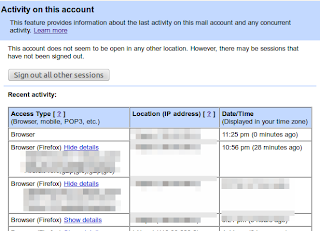
Moreover, this feature lets you log out all of your sessions other than the current session. This can come quite handy whenever you have forgotten to sign out or someone else is having an unauthorized access to your account.
Read more...
In order to access the gmail history log details, you need to scroll down to the right bottom of your gmail inbox where you will notice the option to view the detail of your account which looks like below:
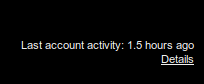
Moreover, it seems like that the details now include the user agents and/or access type information along with the IP address and time of access to the gmail account.
If you're concerned about unauthorized access to your mail, you'll be able to use the data in the 'Access type' column to find out if and when someone accessed your mail. For instance, if the column shows any POP access, but you don't use POP to collect your mail, it may be a sign that your account has been compromised.
For more information, refer to this page.
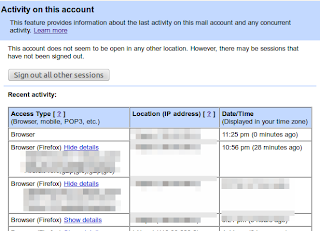
Moreover, this feature lets you log out all of your sessions other than the current session. This can come quite handy whenever you have forgotten to sign out or someone else is having an unauthorized access to your account.
Read more...
How To View Your Gmail Access History Details
2013-03-19T23:38:00+05:45
Cool Samar
gmail|security|
Comments (2)
Bookmark this post:blogger tutorials
Social Bookmarking Blogger Widget |
Saturday, 9 June 2012
How To Undo Sent Mail In Gmail
This is a how to on undoing the sent mail in gmail. However, this method has severe limitation at the time of writing this post since we are allowed to have maximum time of 30 seconds as a cancellation period but lets hope this gmail lab feature gets integrated in gmail with longer cancellation period.
Sometimes we send an e-mail to somebody and later realize that we should not have sent that particular e-mail. Though not so helpful, the "Undo Send" feature from Gmail Labs can be useful sometimes.
By default, you will not have Undo link after you just sent the message.

Click on the icon(see screenshot below) at the top left corner of your gmail interface and then click on Settings

Click on the Labs Tab and then in the lab search box, type Undo Send.
Now select the Enable radio button and then Save changes.
By default, the cancellation period is 10 seconds(at the time of writing). To change the default time to 30 seconds, again go to settings and in general tab, you will find the Cancellation period dropdown list. Choose any value you want.
Now you can undo the just sent emails as below:

Read more...
Sometimes we send an e-mail to somebody and later realize that we should not have sent that particular e-mail. Though not so helpful, the "Undo Send" feature from Gmail Labs can be useful sometimes.
By default, you will not have Undo link after you just sent the message.
Click on the icon(see screenshot below) at the top left corner of your gmail interface and then click on Settings

Click on the Labs Tab and then in the lab search box, type Undo Send.
Now select the Enable radio button and then Save changes.
By default, the cancellation period is 10 seconds(at the time of writing). To change the default time to 30 seconds, again go to settings and in general tab, you will find the Cancellation period dropdown list. Choose any value you want.
Now you can undo the just sent emails as below:
Read more...
How To Undo Sent Mail In Gmail
2012-06-09T00:15:00+05:45
Cool Samar
email|gmail|tricks and tips|
Comments (0)
Labels:
email,
gmail,
tricks and tips
Bookmark this post:blogger tutorials
Social Bookmarking Blogger Widget |
Subscribe to:
Posts (Atom)