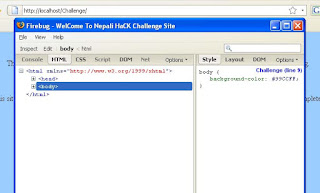Showing posts with label browser addons. Show all posts
Showing posts with label browser addons. Show all posts
Tuesday, 29 January 2013
Turn Your Greasemonkey Script Into Firefox Extension
Well I came across this online tool which lets you compile your greasemonkey scripts which we commonly call User Script into a working firefox extension. Hence I decided to share the link.
Greasemonkey Compiler
I hope the URL proves useful to you guys :)
Read more...
Greasemonkey Compiler
I hope the URL proves useful to you guys :)
Read more...
Turn Your Greasemonkey Script Into Firefox Extension
2013-01-29T20:49:00+05:45
Cool Samar
browser addons|mozilla firefox|useful website|
Comments
Labels:
browser addons,
mozilla firefox,
useful website
Bookmark this post:blogger tutorials
Social Bookmarking Blogger Widget |
Sunday, 11 November 2012
Wappalyzer - Browser Extension To Identify Web Servers
Wappalyzer is a very useful browser extension that reveals the web technologies and server softwares used behind to empower any webpage. This extension identifies different CMS, e-commerce portals, blogging platforms, web servers, frameworks, analytic tools, etc.
This very useful browser extension is available for Mozilla Firefox and Google Chrome. It is quite useful in server fingerprinting and identification steps. Wappalyzer tracks and detects several hundred applications under several categories.
Wappalyzer for Mozilla Firefox
Wappalyzer for Google Chrome
Wappalyzer @ GitHub
Once you install the addon and reload the browser, you will see the icons for identified applications on the right side of address bar (near to the bookmark & reload icon) in Mozilla Firefox. You can click in that area for more details.
One particular setting you would like to disable is the tracking and gathering of anonymous data which is *said* to be used for research purposes. You can turn off the tracking by going to the addon's preference page. Screenshot below shows the preference page in Mozilla Firefox.
Read more...
This very useful browser extension is available for Mozilla Firefox and Google Chrome. It is quite useful in server fingerprinting and identification steps. Wappalyzer tracks and detects several hundred applications under several categories.
Wappalyzer for Mozilla Firefox
Wappalyzer for Google Chrome
Wappalyzer @ GitHub
Once you install the addon and reload the browser, you will see the icons for identified applications on the right side of address bar (near to the bookmark & reload icon) in Mozilla Firefox. You can click in that area for more details.
One particular setting you would like to disable is the tracking and gathering of anonymous data which is *said* to be used for research purposes. You can turn off the tracking by going to the addon's preference page. Screenshot below shows the preference page in Mozilla Firefox.
Read more...
Wappalyzer - Browser Extension To Identify Web Servers
2012-11-11T23:00:00+05:45
Cool Samar
browser|browser addons|fingerprinting|mozilla firefox|tricks and tips|useful website|web|
Comments
Labels:
browser,
browser addons,
fingerprinting,
mozilla firefox,
tricks and tips,
useful website,
web
Bookmark this post:blogger tutorials
Social Bookmarking Blogger Widget |
Saturday, 2 June 2012
Torbutton works differently now: you can't turn it off any more
The way torbutton works has been changed and it can not be disabled anymore when the addon is active. You'll have to disable or remove the addon itself to not use the torbutton in firefox.
Whenever you try to click on the tor button icon to disable tor, you'll see the following information:
Torbutton works differently now: you can't turn it off any more.
We made this change because it isn't safe to use Torbutton in a browser that's also used for non-Tor browsing. There were too many bugs there that we couldn't fix any other way.
If you want to keep using Firefox normally, you should uninstall Torbutton and download Tor Browser Bundle. The privacy properties of Tor Browser are also superior to those of normal Firefox, even when Firefox is used with Torbutton.
To remove Torbutton, go to Tools->Addons->Extensions and then click the Remove button next to Torbutton.
If you don't like to have torbutton always enabled in firefox, you can instead use the tor browser bundle which consists of patched version of firefox made to work with better privacy. The Tor Browser Bundle lets you use Tor on Windows, Mac OS X, or Linux without needing to install any software. It can run off a USB flash drive, comes with a pre-configured web browser to protect your anonymity, and is self-contained.
You may continue to use tor by disabling the torbutton but manually configuring the tor proxy configuration by going to Edit menu - Preferences - Advanced - Network - Settings from where you can choose Manual Proxy Configuration(This may be different in windows OS, probably in Tools menu).
First uncheck the Use this proxy for all protocols if it checked. Then in the Socks Host field, type 127.0.0.1 and 9050 in the corresponding port field. Screenshot below can help you.
Now you can use tor connection without any need to install torbutton. I hope this helps. :)
Read more...
Whenever you try to click on the tor button icon to disable tor, you'll see the following information:
Torbutton works differently now: you can't turn it off any more.
We made this change because it isn't safe to use Torbutton in a browser that's also used for non-Tor browsing. There were too many bugs there that we couldn't fix any other way.
If you want to keep using Firefox normally, you should uninstall Torbutton and download Tor Browser Bundle. The privacy properties of Tor Browser are also superior to those of normal Firefox, even when Firefox is used with Torbutton.
To remove Torbutton, go to Tools->Addons->Extensions and then click the Remove button next to Torbutton.
If you don't like to have torbutton always enabled in firefox, you can instead use the tor browser bundle which consists of patched version of firefox made to work with better privacy. The Tor Browser Bundle lets you use Tor on Windows, Mac OS X, or Linux without needing to install any software. It can run off a USB flash drive, comes with a pre-configured web browser to protect your anonymity, and is self-contained.
You may continue to use tor by disabling the torbutton but manually configuring the tor proxy configuration by going to Edit menu - Preferences - Advanced - Network - Settings from where you can choose Manual Proxy Configuration(This may be different in windows OS, probably in Tools menu).
First uncheck the Use this proxy for all protocols if it checked. Then in the Socks Host field, type 127.0.0.1 and 9050 in the corresponding port field. Screenshot below can help you.
Now you can use tor connection without any need to install torbutton. I hope this helps. :)
Read more...
Torbutton works differently now: you can't turn it off any more
2012-06-02T14:07:00+05:45
Cool Samar
anonymity|browser addons|mozilla firefox|tor|
Comments
Labels:
anonymity,
browser addons,
mozilla firefox,
tor
Bookmark this post:blogger tutorials
Social Bookmarking Blogger Widget |
Saturday, 12 November 2011
Epub Reader Within Firefox Without Any Other Software
There is a very very useful firefox addon EPUBReader which allows you to read the .epub files from within the firefox without any need of installing other softwares. Personally I've loved this add-on very much since its simple and works really great.
About the add-on
If you click on a link to an ePub file, you are normally prompted with the Firefox save dialog.
With EPUBReader installed, you don't see the dialog. EPUBReader downloads the file, makes some processing and displays the ePub file ready to read! If you have got already downloaded ePub-files, you can read them by using the Firefox "File/File open" dialog.
Install EPUBReader For Firefox.
Read more...
About the add-on
If you click on a link to an ePub file, you are normally prompted with the Firefox save dialog.
With EPUBReader installed, you don't see the dialog. EPUBReader downloads the file, makes some processing and displays the ePub file ready to read! If you have got already downloaded ePub-files, you can read them by using the Firefox "File/File open" dialog.
Install EPUBReader For Firefox.
Read more...
Epub Reader Within Firefox Without Any Other Software
2011-11-12T00:48:00+05:45
Cool Samar
browser addons|epub reader software|mozilla firefox|
Comments
Bookmark this post:blogger tutorials
Social Bookmarking Blogger Widget |
Wednesday, 26 October 2011
Mass Youtube Videos Download Using BYTubeD under Firefox
Before going for vacation, I wanted to download some youtube videos and I wanted to download them in bulk but I had no idea. Tried searching firefox addons site and found an addon known as BYTubeD that allows me to perform bulk downloads from youtube.
BYTubeD is a Bulk YouTube video Downloader. It can be used to download all/selected YouTube videos on any page which has some links to YouTube videos, by clicking the BYTubeD menu item in the Tools menu or in the context menu (i.e. right click menu).
Get BYTubeD in Firefox.
Read more...
BYTubeD is a Bulk YouTube video Downloader. It can be used to download all/selected YouTube videos on any page which has some links to YouTube videos, by clicking the BYTubeD menu item in the Tools menu or in the context menu (i.e. right click menu).
Get BYTubeD in Firefox.
Read more...
Mass Youtube Videos Download Using BYTubeD under Firefox
2011-10-26T11:50:00+05:45
Cool Samar
browser addons|mozilla firefox|software|tricks and tips|
Comments
Labels:
browser addons,
mozilla firefox,
software,
tricks and tips
Bookmark this post:blogger tutorials
Social Bookmarking Blogger Widget |
Tuesday, 25 October 2011
Stay connected to social networks with Yoono
Yoono is an easy to use application that brings all major social networking sites under a single application. The best thing about Yoono is that it is available for all major platforms and operating systems.
It is available as Desktop app for windows, linux and MAC and also the portable version of the application is available. Moreover, it is available as Browser addon for Firefox and Google Chrome. And both the paid and free(with ads) versions of this app are available for iPhones. So the users can choose any version of Yoono according to their convinience and preferences.
Some of the features of Yoono are:
- Stay connected with major social networking sites Twitter, Facebook, Foursquare, LinkedIn, YouTube, Flickr, GoogleBuzz, Yammer, Friendfeed, MySpace and more...all in one place.
- Update your status and share links, images and video from the page you're viewing across all your networks simultaneously.
- Easily sync the status and update your status across all the sites at once.
The software is available for downloads at yoono.com.
Firefox users can download the addon from HERE as well.
Google chrome users can download the addon from HERE as well.
Read more...
It is available as Desktop app for windows, linux and MAC and also the portable version of the application is available. Moreover, it is available as Browser addon for Firefox and Google Chrome. And both the paid and free(with ads) versions of this app are available for iPhones. So the users can choose any version of Yoono according to their convinience and preferences.
Some of the features of Yoono are:
- Stay connected with major social networking sites Twitter, Facebook, Foursquare, LinkedIn, YouTube, Flickr, GoogleBuzz, Yammer, Friendfeed, MySpace and more...all in one place.
- Update your status and share links, images and video from the page you're viewing across all your networks simultaneously.
- Easily sync the status and update your status across all the sites at once.
The software is available for downloads at yoono.com.
Firefox users can download the addon from HERE as well.
Google chrome users can download the addon from HERE as well.
Read more...
Stay connected to social networks with Yoono
2011-10-25T16:49:00+05:45
Cool Samar
browser|browser addons|facebook|flickr|social networking|software|twitter|youtube|
Comments
Labels:
browser,
browser addons,
facebook,
flickr,
social networking,
software,
twitter,
youtube
Bookmark this post:blogger tutorials
Social Bookmarking Blogger Widget |
Wednesday, 30 March 2011
Torbutton for Firefox 4
Torbutton is a 1-click way for Firefox users to enable or disable the browser's use of Tor. It adds a panel to the statusbar that says "Tor Enabled" (in green) or "Tor Disabled" (in red). The user may click on the panel to toggle the status. If the user (or some other extension) changes the proxy settings, the change is automatically reflected in the statusbar.
I lately upgraded my firefox 3.6 to firefox 4 and so far it looks pretty good and I am having fun with the new firefox. But many of the old add-ons were not working and I had to upgrade them as well. Among them, torbutton was also not working so I checked the mozilla addons site but apparently didn't find any update to it. I could each time edit the network preferences to set the proxy but I am too lazy to do that always so checked the torproject site and found new release of torbutton.
Torproject has released alpha version of new torbutton that will work for firefox for now. Though its still in testing phase and might need to be worked on, we can still use it and seems to work well except I can't see the menus properly when I right-click on the torbutton icon.
To download and install torbutton in FF4, Click Here. Btw, the new add-on manager makes the installation process pretty simple and sleek.
Read more...
I lately upgraded my firefox 3.6 to firefox 4 and so far it looks pretty good and I am having fun with the new firefox. But many of the old add-ons were not working and I had to upgrade them as well. Among them, torbutton was also not working so I checked the mozilla addons site but apparently didn't find any update to it. I could each time edit the network preferences to set the proxy but I am too lazy to do that always so checked the torproject site and found new release of torbutton.
Torproject has released alpha version of new torbutton that will work for firefox for now. Though its still in testing phase and might need to be worked on, we can still use it and seems to work well except I can't see the menus properly when I right-click on the torbutton icon.
To download and install torbutton in FF4, Click Here. Btw, the new add-on manager makes the installation process pretty simple and sleek.
Read more...
Torbutton for Firefox 4
2011-03-30T14:13:00+05:45
Cool Samar
browser|browser addons|mozilla firefox|
Comments
Labels:
browser,
browser addons,
mozilla firefox
Bookmark this post:blogger tutorials
Social Bookmarking Blogger Widget |
Thursday, 10 February 2011
ieHTTPHeaders : An IE alternative for livehttpheaders add-on
Well IE sucks but still if you need to use it and require some http header viewing addon like livehttpheaders for mozilla firefox, then there exists a tool called ieHTTPHeaders serving the same purpose.
I won't write much about it, just visit the official webpage for more information and download links:
Official webpage of ieHTTPheaders
Thanks.
Read more...
I won't write much about it, just visit the official webpage for more information and download links:
Official webpage of ieHTTPheaders
Thanks.
Read more...
ieHTTPHeaders : An IE alternative for livehttpheaders add-on
2011-02-10T21:01:00+05:45
Cool Samar
browser|browser addons|internet|useful website|web|
Comments
Labels:
browser,
browser addons,
internet,
useful website,
web
Bookmark this post:blogger tutorials
Social Bookmarking Blogger Widget |
Friday, 24 December 2010
Browsing the restricted forums without registering
Well it has worked for me and I am posting how you can browse the restricted forums by misusing the SEO things(I guess). A website traffic hugely depends upon the google search and hence most of the websites allow the google bot to crawl and index their pages for appearing in the search result. Now the google bot useragent is allowed to crawl any restricted forum and hence they can index those pages.
The requirement is the useragent switcher add-on for firefox which can be downloaded from HERE. Install this addon and restart it.
Now in the firefox menu, under tools, you will see a new option Default User Agent from where you can choose different user agents and add new user agents. Among the available user agents, you will find the Google Bot 2.1 useragent under the Search Robots option. Choose the Google Bot 2.1 as your default user agent and now start visiting the forums that were asking you to register. It will also work on other types of websites which usually require login. I hope this helps you. Thanks :)
Read more...
The requirement is the useragent switcher add-on for firefox which can be downloaded from HERE. Install this addon and restart it.
Now in the firefox menu, under tools, you will see a new option Default User Agent from where you can choose different user agents and add new user agents. Among the available user agents, you will find the Google Bot 2.1 useragent under the Search Robots option. Choose the Google Bot 2.1 as your default user agent and now start visiting the forums that were asking you to register. It will also work on other types of websites which usually require login. I hope this helps you. Thanks :)
Read more...
Browsing the restricted forums without registering
2010-12-24T18:01:00+05:45
Cool Samar
browser|browser addons|google hacking|hacking|internet|mozilla firefox|security bypass|tricks and tips|web|
Comments
Labels:
browser,
browser addons,
google hacking,
hacking,
internet,
mozilla firefox,
security bypass,
tricks and tips,
web
Bookmark this post:blogger tutorials
Social Bookmarking Blogger Widget |
Tuesday, 12 October 2010
Download the Nepali songs from www.nepalicollections.com
This might be a minor hack but for some nepali music fans, it can be a great honeypot. I didn't see any option in the webpages to download the nepali mp3 songs available at www.nepalicollections.com so had to go with the alternative way when I needed to download tapoban maajha song of Jagadish Samal from this site.
For downloading mp3s from this site, you'll need to install the Downloadhelper firefox addon which I've already discussed in this blog.
Now after you downloaded this addon, go to NepaliCollection Music page and select among the artists available in the artists tab. After selecting the artists, you'll reach to the page with all the songs of that artist.
Now you can select the song you want to download and when you click on play selected option, the Downloadhelper icon will start to animate. Now click on that icon and you will be able to save the MP3 that is currently playing. This site has some really old songs too and the songs that you can't find usually. So its worth trying this trick.
Edit*: The site is vulnerable to SQL injection, maybe I might be writing some PHP script to easily give the download link of any MP3 the user wants to download. Needs some research over the vuln in the site, though.
Have fun with this trick. :)
Read more...
For downloading mp3s from this site, you'll need to install the Downloadhelper firefox addon which I've already discussed in this blog.
Now after you downloaded this addon, go to NepaliCollection Music page and select among the artists available in the artists tab. After selecting the artists, you'll reach to the page with all the songs of that artist.
Now you can select the song you want to download and when you click on play selected option, the Downloadhelper icon will start to animate. Now click on that icon and you will be able to save the MP3 that is currently playing. This site has some really old songs too and the songs that you can't find usually. So its worth trying this trick.
Edit*: The site is vulnerable to SQL injection, maybe I might be writing some PHP script to easily give the download link of any MP3 the user wants to download. Needs some research over the vuln in the site, though.
Have fun with this trick. :)
Read more...
Download the Nepali songs from www.nepalicollections.com
2010-10-12T18:32:00+05:45
Cool Samar
browser addons|music|nepali songs|tricks and tips|
Comments
Labels:
browser addons,
music,
nepali songs,
tricks and tips
Bookmark this post:blogger tutorials
Social Bookmarking Blogger Widget |
Thursday, 7 October 2010
Download Helper - Download videos from youtube, facebook and almost any site
Today, I found a new mozilla addon that I can use to download any videos, audio and photo galleries easily from any site including but not limited to youtube, facebook, myspace, etc.
DownloadHelper is a tool for web content extraction. Its purpose is to capture video and image files from many sites.
Just surf the Web as you are used to, when DownloadHelper detects it can do something for you, the icon gets animated and a menu allows you to download files by simply clicking an item
For instance, if you go to a YouTube page, you'll be able to download the video directly on your file system. It also works with MySpace, Google videos, DailyMotion, Porkolt, iFilm, DreamHost and others.
Since version 3.1, you can setup the extension to automatically convert the downloaded movies to your preferred video format.
When you are on a page containing links to images or movies, you can download some or all of them at once. Moving the mouse over the items in the menu will highlights the links directly in the page to make sure they are the ones you want to pick up.
DownloadHelper also allows you to download files one by one, so that you keep bandwidth to surf for other stuff to download.
To modify your preferences, like changing the download directory, right-click on the icon and choose "Preferences".
Download This Addon
Read more...
DownloadHelper is a tool for web content extraction. Its purpose is to capture video and image files from many sites.
Just surf the Web as you are used to, when DownloadHelper detects it can do something for you, the icon gets animated and a menu allows you to download files by simply clicking an item
For instance, if you go to a YouTube page, you'll be able to download the video directly on your file system. It also works with MySpace, Google videos, DailyMotion, Porkolt, iFilm, DreamHost and others.
Since version 3.1, you can setup the extension to automatically convert the downloaded movies to your preferred video format.
When you are on a page containing links to images or movies, you can download some or all of them at once. Moving the mouse over the items in the menu will highlights the links directly in the page to make sure they are the ones you want to pick up.
DownloadHelper also allows you to download files one by one, so that you keep bandwidth to surf for other stuff to download.
To modify your preferences, like changing the download directory, right-click on the icon and choose "Preferences".
Download This Addon
Read more...
Download Helper - Download videos from youtube, facebook and almost any site
2010-10-07T19:54:00+05:45
Cool Samar
browser addons|mozilla firefox|
Comments
Labels:
browser addons,
mozilla firefox
Bookmark this post:blogger tutorials
Social Bookmarking Blogger Widget |
Monday, 6 September 2010
Usefull firefox plugins
The Firefox Web Browser is the faster, more secure, and fully customizable way to surf the web. Moreover, it has got thousands of extensions to improve and optimize various aspects of this cool web browser. So lets talk about some useful extensions you will want to have with your firefox browser.
1) Customize google(www.customizegoogle.com): If you use Google, this extension will save you hours of your time over the long run. Download this extension, go to options, and enable streaming search results. You will never ever have to press the Next button after seeing every 10 search results. This will increase your productivity at least 2 times when searching because in the same time it would have previously taken for you to click on the Next button and wait for more results, you now will already have seen the next 10 results, decided what to do and moved on. Extremely useful extension.
2) Fasterfox(http://fasterfox.mozdev.org): Loads faster web pages by prefetching parts. Renders a small page timer counting in seconds.
3) Performancing (http://performancing.com): Excellent extension for bloggers, Performancing, allows you to instantly blog comments you made to any of the major blog systems, or even your own (if your blog supports Moveable Type or WordPress).
4) WebDeveloper (http://chrispederick.com/work/webdeveloper): My personal favourite, it is a Very useful extension for web developers. It creates a toolbar menu with 100s of useful options.
5) NoScript: An absolute must have security addon for your browser, NoScript gives you the power to specify the sites you trust and only those sites will be allowed to run active content like Javascript, Java code and other executable code. The addon thus protects you from cross-site scripting attacks and clickjacking attacks.
6) FoxyProxy: FoxyProxy automatically switches an internet connection across one or more proxy servers based on URL patterns and switching rules defined by you.
7) Facepad: I was thinking of trying to develop a facebook photo downloader addons and I found one to be already existing on the net. This addon allows you to download whole photo album of your friends. My previous post on this is availabe HERE
8) Adblock Plus: It will filter out hundreds of ads when you surf webpages. Webpages will load cleaner, faster, and will have almost zero ads. If you support the blogger you are reading, you can turn off adblock plus for sites you support with one click.
You will be able to get all these addons from https://addons.mozilla.org/en-US/firefox/ the official mozilla's addons site.
Read more...
1) Customize google(www.customizegoogle.com): If you use Google, this extension will save you hours of your time over the long run. Download this extension, go to options, and enable streaming search results. You will never ever have to press the Next button after seeing every 10 search results. This will increase your productivity at least 2 times when searching because in the same time it would have previously taken for you to click on the Next button and wait for more results, you now will already have seen the next 10 results, decided what to do and moved on. Extremely useful extension.
2) Fasterfox(http://fasterfox.mozdev.org): Loads faster web pages by prefetching parts. Renders a small page timer counting in seconds.
3) Performancing (http://performancing.com): Excellent extension for bloggers, Performancing, allows you to instantly blog comments you made to any of the major blog systems, or even your own (if your blog supports Moveable Type or WordPress).
4) WebDeveloper (http://chrispederick.com/work/webdeveloper): My personal favourite, it is a Very useful extension for web developers. It creates a toolbar menu with 100s of useful options.
5) NoScript: An absolute must have security addon for your browser, NoScript gives you the power to specify the sites you trust and only those sites will be allowed to run active content like Javascript, Java code and other executable code. The addon thus protects you from cross-site scripting attacks and clickjacking attacks.
6) FoxyProxy: FoxyProxy automatically switches an internet connection across one or more proxy servers based on URL patterns and switching rules defined by you.
7) Facepad: I was thinking of trying to develop a facebook photo downloader addons and I found one to be already existing on the net. This addon allows you to download whole photo album of your friends. My previous post on this is availabe HERE
8) Adblock Plus: It will filter out hundreds of ads when you surf webpages. Webpages will load cleaner, faster, and will have almost zero ads. If you support the blogger you are reading, you can turn off adblock plus for sites you support with one click.
You will be able to get all these addons from https://addons.mozilla.org/en-US/firefox/ the official mozilla's addons site.
Read more...
Usefull firefox plugins
2010-09-06T21:35:00+05:45
Cool Samar
browser addons|internet|web|
Comments
Labels:
browser addons,
internet,
web
Bookmark this post:blogger tutorials
Social Bookmarking Blogger Widget |
Saturday, 21 August 2010
Download Facebook Photo Albums on Single Click
Your friend created a new photo album with 50 cool pictures and now you want to save all of them in your hard disk. You'll surely feel bored while going through each photo and saving it... But there exists a Firefox addon, Facebook Photo Album Downloader FacePAD to rescue us. This addon can be used to download the whole photo album just by right clicking on the album and a single click.
Download it from HERE
Read more...
Download it from HERE
Read more...
Download Facebook Photo Albums on Single Click
2010-08-21T23:25:00+05:45
Cool Samar
browser addons|
Comments
Labels:
browser addons
Bookmark this post:blogger tutorials
Social Bookmarking Blogger Widget |
Some Useful Mozilla Addons For Hackers
Hi there, this time I am going to inform about some of the useful plugins available for mozilla firefox... Mozilla Firefox is a very good browser and it has got tons of plugins that you can use to enhance its capabilities. Among them, I am going to provide you information about some of the useful plugins for web pen-testing and esp. useful for beginners.
User Agent Switcher: This plugin allows us to change user agent and provide fake information to the site. Visit http://www.chrispederick.com/work/user-agent-switcher/
Firebug: It says "Web Development Evolved" and is a very useful addon for web developers as well. Visit http://www.getfirebug.com/ for downloads and more
Greasemonkey: It is used to automate the manipulation of target websites with greasemonkey scripts. A great site for the Greasemonkey scripts is http://userscripts.org
RefControl: It is an extension used to modify and send different HTTP referrer to the sites... Visit http://www.stardrifter.org/refcontrol
Hackbar: Useful plugin with various options for hexing, injection, xss, etc...
More plugins that I love will be explained in another post. Stay tuned...
Read more...
User Agent Switcher: This plugin allows us to change user agent and provide fake information to the site. Visit http://www.chrispederick.com/work/user-agent-switcher/
Firebug: It says "Web Development Evolved" and is a very useful addon for web developers as well. Visit http://www.getfirebug.com/ for downloads and more
Greasemonkey: It is used to automate the manipulation of target websites with greasemonkey scripts. A great site for the Greasemonkey scripts is http://userscripts.org
RefControl: It is an extension used to modify and send different HTTP referrer to the sites... Visit http://www.stardrifter.org/refcontrol
Hackbar: Useful plugin with various options for hexing, injection, xss, etc...
More plugins that I love will be explained in another post. Stay tuned...
Read more...
Some Useful Mozilla Addons For Hackers
2010-08-21T22:12:00+05:45
Cool Samar
browser addons|hacking|security|security bypass|
Comments
Labels:
browser addons,
hacking,
security,
security bypass
Bookmark this post:blogger tutorials
Social Bookmarking Blogger Widget |
Subscribe to:
Posts (Atom)